Note: Please inform through comment if you face deletion of file problem.
Monday, 19 March 2012
Don’t Tag Me,How to Remove Photo Tags Facebook Timeline March 2012
Do you like this story?
2. Untagging
To "untag" yourself in an image, hit the pencil icon on the top right.
Select "Remove tag."
3. Remove Tag Options
You now have two pop-ups to negotiate that inform Facebook why you're de-tagging the image.
The first screen gives you the choice of quietly removing the tag, asking the person who tagged you to remove the tag, or block the tagger.
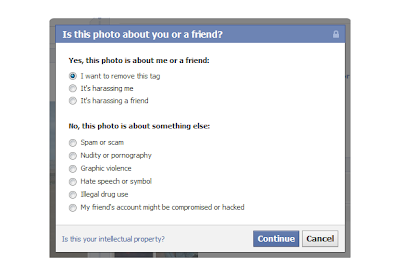
4. Why You Want the Tag Removed
The next options look at why you want the tag removed.
If it's simply an unflattering or undesirable image select the first option and hit "Continue."
5. Privacy Settings
Now we can delve into Facebook's ever-changing privacy options to manage any tagged images in the future.
Select "Privacy Settings" from the drop-down menu on the top right of your Facebook page.
5. Privacy Settings
Now we can delve into Facebook's ever-changing privacy options to manage any tagged images in the future.
Select "Privacy Settings" from the drop-down menu on the top right of your Facebook page.
8. Timeline Review
The first is "Timeline Review".
Enabling this will mean you can manually review every single post you're tagged inbefore it shows up on your Timeline.
9. Tag Review
"Tag Review" works the same way for photo tags.
Enable this to review photo tags before they appear on your Timeline.
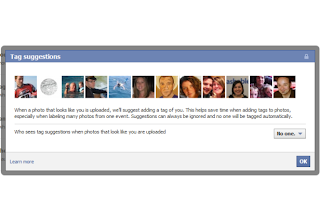
10. Tag Suggestions
"Tag Suggestions" is a little different.
This is Facebook's facial recognition tool that will, in theory, spot you in an image and suggest tagging you to whichever of your friends uploaded it.
You can turn this off altogether by selecting "No one," or allow suggestions to show up to your friends.
12. Approve Tags
The next screen gives you the option to approve or ignore the tag.
If you select "Ignore," the content won't appear on your Timeline.
14. Maximum Timeline Visibility
The settings we've covered here are recommended to make sure only content you want appears on your Timeline, but you can take things a step further.
If you're looking to always hide activity from certain people, you can control who can see your tagged posts and photos after they appear on your Timeline.
Head to your "Privacy Settings" (from the drop-down menu on the top right of your Facebook page) and select "Edit Settings" next to the "How Tags Work" section.
Now click on the drop-down menu next to the "Maximum Timeline Visibility" section and hit "Custom."
Be aware that you still have to click through to the image to remove the tag (as per the instructions starting in slide number two.)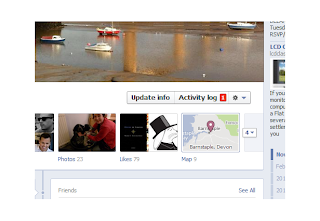
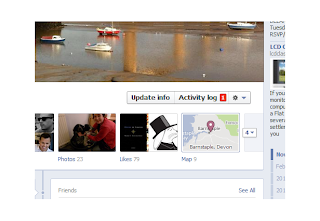
15. Custom Privacy
Here you can hide tagged posts that appear on your Timeline from certain people (or lists you've already set up).
16. Hiding Tagged Posts
Now you'll see (from your "Activity Log" view) that approved tagged posts are visible to your friends -- minus the people you added to the "Hide" option.
Subscribe to:
Post Comments (Atom)
Popular Posts
-
Tekken 6 PC Game Full Version Free Download Its very small game you can play at your windows pc and run it by using Run Tekken 6...
-
features that make µTorrent so popular. Tiny µTorrent is less than 800 KB (smaller than a digital photo!). It installs...
-
TAKEN 2 - International Trailer (2012) [HD] Full Download [TAKEN 2] - International Trailer (2012) [HD] In Istanb...
-
Internet Download Manager 6.11 Build 8 Final - Multilingual - Full Version Free Downlaod Incl. New Crack BRD Released: June 06, 2012 ...
-
GTA5- Grand Theft Auto V Full Version Free Download gta 5 free download Grand Theft Auto 5 ( GTA V ) Download Gran...
-
The Amazing Spider-Man (2012) Hindi New The Amazing Spider-Man (2012) Full Movie Peter Parker finds a clue that might help ...
-
Concise Oxford English Dictionary: 11th Edition Revised 2008 Now in print through its various editions for almost a century, the ...
-
Urdu Inpage 2011 Full Version Free Download - Free Learning Urdu Inpage 2009 Full Version Free Download Do...
-
Movie: Blue Lagoon: The Awakening IMDB link: 2287663 Detected quality: DVDRip Release date: 16 June 2012 Language: English ...

























0 Responses to “Don’t Tag Me,How to Remove Photo Tags Facebook Timeline March 2012”
Post a Comment